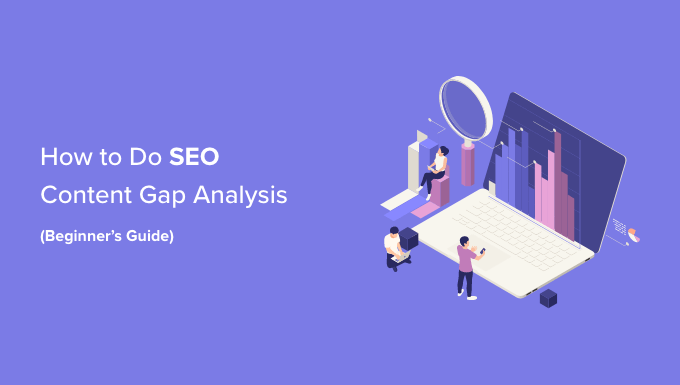
Are you looking to do an SEO content gap analysis to improve your website’s content?
If you’re struggling to find good topics to blog about or want to boost your existing posts to the top, then a content gap analysis is a surefire way to steal competitor traffic. That’s because you’ll be covering topics your target audience is looking for, allowing you to create more relevant blog posts.
In this article, we’ll outline the steps to perform an SEO content gap analysis so you can gain an edge over your competitors’ sites.
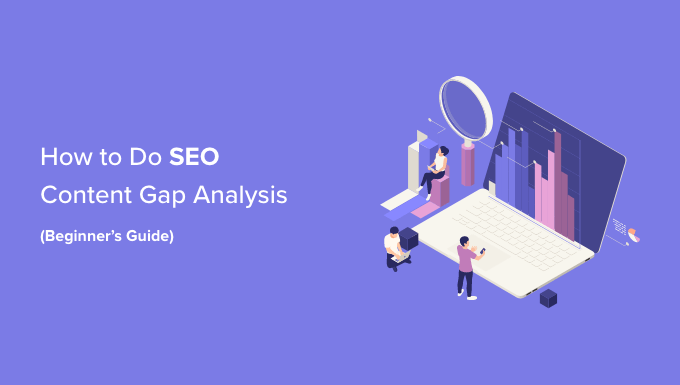
What is a Content Gap Analysis, and Why is it Important?
Content gap analysis is the process of finding what topics are missing from your website. You compare the content you have versus what the target audience is looking for, and then you can create content to fill those gaps.
A content gap analysis can be a great keyword research strategy to find content ideas that you may not have otherwise considered.
Imagine you have a website about cooking, and you want to make it as helpful as possible for your visitors. Content gap analysis would involve looking at what cooking topics people are searching for online and seeing if your website covers those topics.
If you find that your website doesn’t have information about popular topics like ‘healthy dessert recipes,’ ‘quick dinner ideas,’ or vegetarian cooking,’ then those are content gaps you might want to fill with articles related to those topics.
This analysis ensures that your website stays relevant and useful to your audience.
But the content gap analysis also helps your existing content perform better.
For example, if you have a post on how to start an online store, but it isn’t ranking, a keyword gap analysis could help. You would study the top-ranking posts to what sections or key information your article is missing that the leaders have
But as time passes, you may experience content decay as the information becomes outdated and less relevant. You’ll need to refresh your content and keep the information up-to-date. Otherwise, your competitors may move ahead.
Performing a content gap analysis is a simple process. Let’s look at how you can do a content gap analysis in a few simple steps.
To do this at scale and get the right information, you’ll want to have a few tools at your disposal and make sure you approach it the right way.
1. Analyze Your Competitor’s Content
The first step to conducting a content gap analysis is to find out which keywords your competitors are ranking for, but you’re not.
The data will provide good examples of potential keywords that may be valuable to your business and the content types your competitors are using to rank for those keywords.
With SEMrush, you can determine who your top competitors are and how many keywords you share in common with them.
Find the ‘Organic Research’ entry under the ‘SEO’ heading in the left-hand sidebar, and then click on the ‘Competitors’ tab to find all of your main competitors.
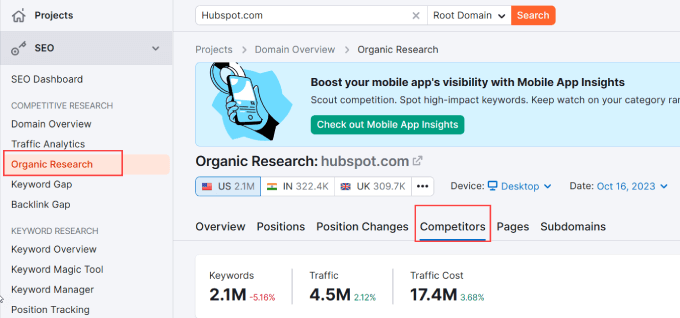
You can scroll down on the page where you’ll see a list of your top organic competitors.
If websites have a large number of common keywords, the tool will consider that site as your competitor.
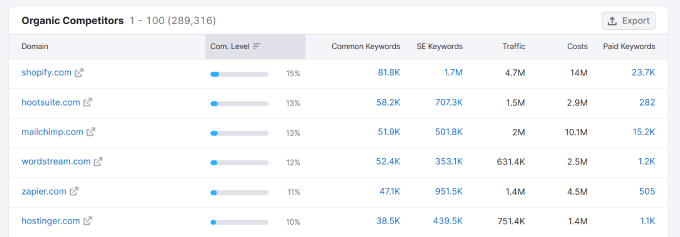
Next, you’ll need to head over to your SEMrush account.
In the left side panel, under Competitive Research, you can select Keyword Gap.
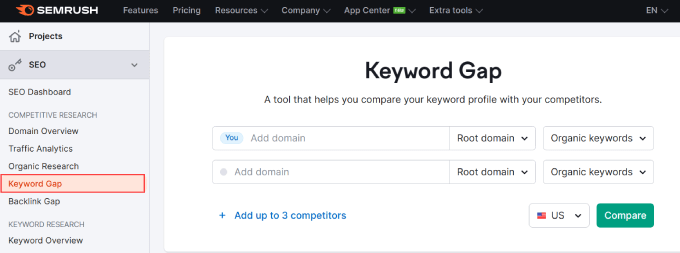
Enter the competitors you’ve found from the previous step so that you can find missing keywords that you’re site isn’t ranking for but your competitors are.
Then, hit the ‘Compare’ button.
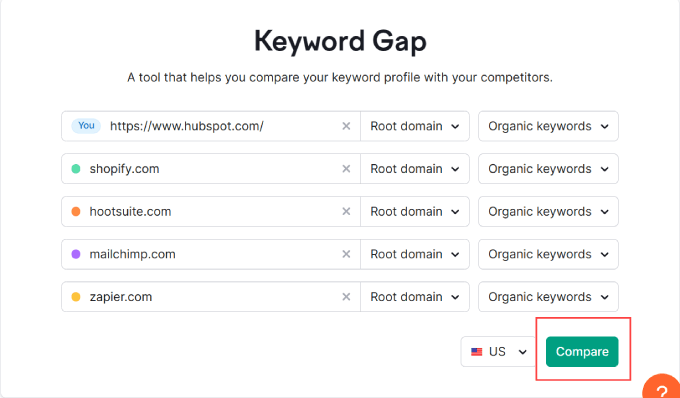
From here, you can filter the keyword list by ‘Missing’ to see all the keyword opportunities.
This will give you some seed keywords that can be used for content ideas. You may want to look at the intent of these keywords and prioritize the keywords labeled as ‘T’ for Transactional or ‘C’ for Commercial keywords. That way, you can focus on ranking for keywords that lead to purchases.
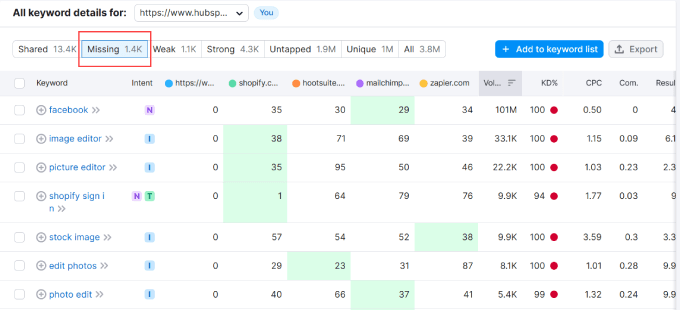
You can also further refine this list by changing the keyword position. This will filter the list by only showing you keywords you’re missing that rank within a specific Top 10, 20, or 50 for a given query.
In this case, we filtered the list by keywords where our competitors rank in the Top 20, but we aren’t ranking in at all. You’ll want to add these missing keywords to a list so you can come up with new content ideas later.
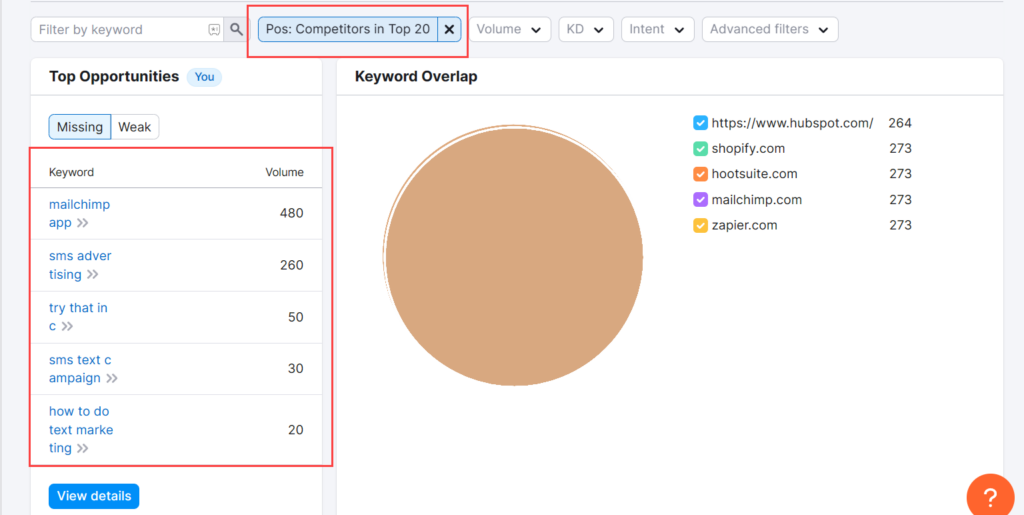
If you filter by ‘Weak’ instead of ‘Missing,’ you’ll get a list of keywords where you rank lower than your competitors.
From this list, you’ll be able to find blog posts that need improvement to compete with your main competitors.
Make sure to hit the ‘Add to keyword list’ to save all of the keywords that you find most relevant to your audience.

Note: SEMRush isn’t the only tool that has a content gap tool. We also recommend using Ahrefs to find all the keywords your competitors rank for that you’re missing.
2. Generate Ideas for New Content
Take the list from your ‘Missing’ keywords and use those to come up with blog post ideas. Rather than trying to brainstorm the ideas yourself, you can use WPBeginner’s Blog Post Idea Generator.
This tool is completely free to use and will give you over 250 blog post ideas to work with each time you search.
In the image below, we’ve taken one of our missing keywords from above and hit ‘Get Ideas.’
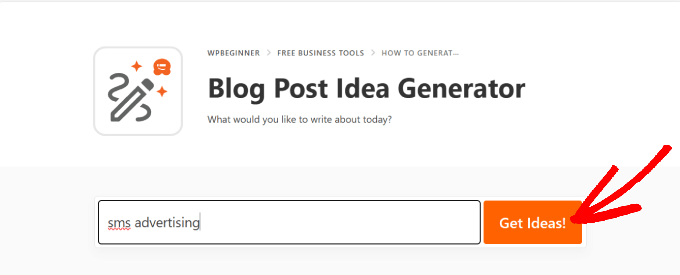
Go through the list of blog title ideas and see which ones are most relevant to your audience.
It’s a good idea to add these to a spreadsheet or even to a project management system where you can assign them to a team of writers.
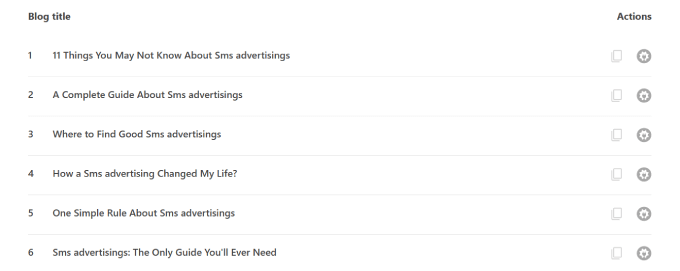
Store these blog post ideas and add them to your content calendar so you can begin ranking for keywords that your competitors are ranking for.
3. Track Underperforming Website Keywords
Next, take the list from your ‘Weak’ keywords and get ready to look at what content isn’t performing well on your site.
A simple Google search for your blog post will give you a good idea about your current search engine position, without needing a special tool.
Note: If you do this manually, you’ll have to open a new incognito window. A private browser means Google won’t use your browser history to deliver personalized search results.
However, performing these searches manually is rather time-consuming. Instead, you can use the Google Search Console.
For a more in-depth guide on using Google Search Console, read our tutorial on how to see the keywords people use to find your WordPress site.
Under the queries tab, you see a list of keywords with the number of clicks, impressions, and position of that keyword in the search results.
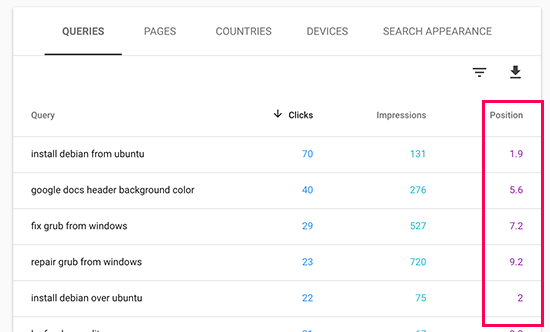
If you go to the ‘Pages’ tab, you can find specific blog posts or pages and their position.
You should specifically look at the keywords that correspond to your ‘Weak’ keyword list that you found from SEMrush because those weak keywords are specifically ones that your main competitors are ranking higher for.
If you’re able to rank higher than them, you can effectively steal their traffic.
Another way to find underperforming website keywords is to use the All in One SEO (AIOSEO) plugin. It is one of the best WordPress SEO plugins on the market, used by over 3 million professionals.
You’ll need to install and activate the plugin first. For more details, check out our blog on how to install a WordPress plugin.
With this plugin, you can check your keyword rankings right inside WordPress. So, you will save time by not having to manually check Google Search Console.
To start, you’ll need to head over to All in One SEO » Search Statistics in your WordPress dashboard.
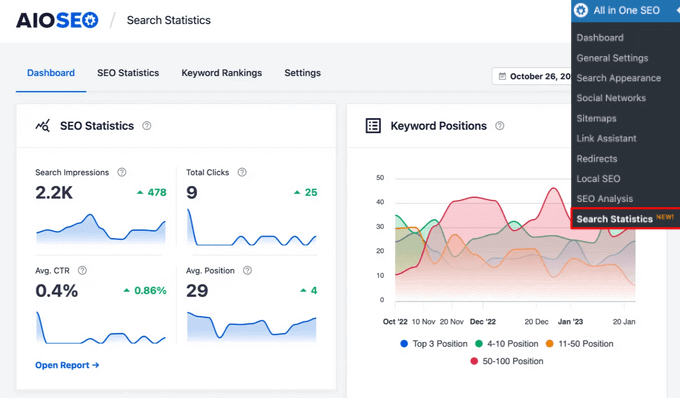
For more information, check out our guide on how to connect AIOSEO’s Search Statistics feature with Google Search Console.
Under the ‘Keyword Rankings’ tab, you will see the top keywords your content is ranking for.
It will also show the winning and losing keywords that have seen the biggest position changes in the Google search results.
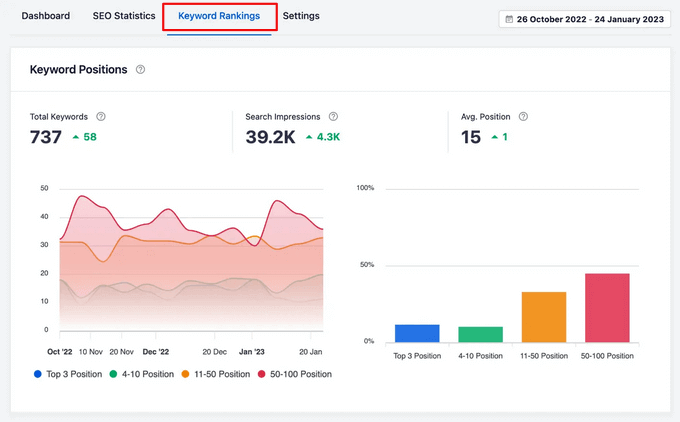
From there, you can scroll down to the ‘Keyword Performance’ table to see all of your site’s top-performing keywords.
For any content that is losing position in the rankings, it’s worth doing a content refresh, whether it’s small changes to the article or a complete rewrite.
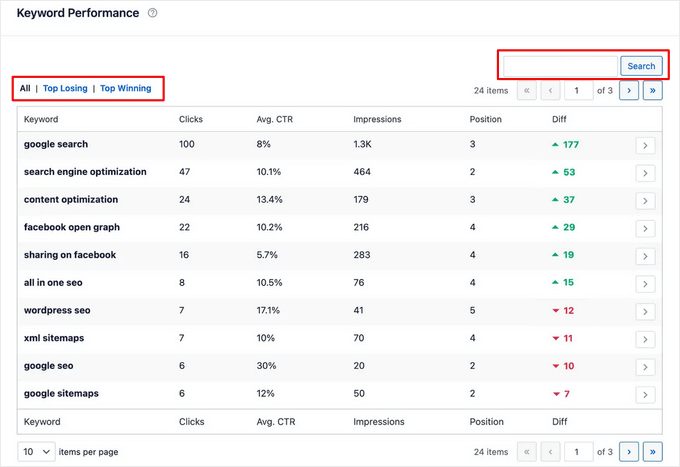
On top of that, if you click on any keyword in the table, you’ll be able to see the specific content that is ranking for that keyword.
You’ll be able to view important stats such as clicks, average CTR and more.
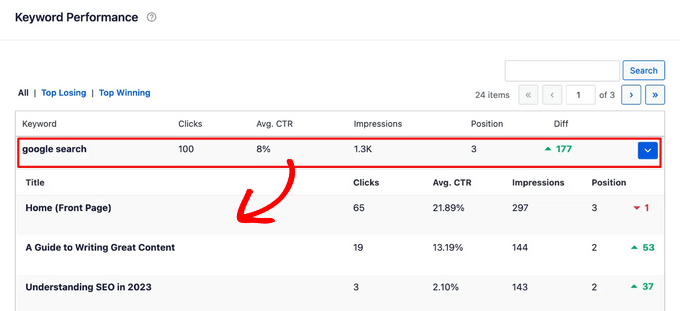
We recommend performing both methods, as you’ll be able to get a comprehensive list of underperforming blog posts that can be improved. Take note of this list and add it to a Google Sheet or project management system.
4. Optimize Your Existing Blog Posts to Fill In Gaps
Now, we’ll be working through each blog post and filling in the gaps to help it rank higher.
Start by going through each blog post one by one and analyzing how your page can be improved upon.
Check out the first page of Google for each of those main keywords.
Sometimes, you’ll come across a first page with rock-solid results. The content is legit, and there aren’t many gaps. In this case, you want to ensure that your content includes similar headings and matches the search intent of what users are looking for.
If you notice the content on the first page is full of holes, you can then create or update your content to be something that is way better.
There’s no specific formula for guaranteeing a higher ranking when you update a blog post. That said, we’ll cover the different ways to improve your content and tell you what to look for when analyzing your competitor’s articles.
Update Your Title Tag and Meta Description
A well-crafted title tag and meta description should pique searchers’ interest and promise a solution to their query. This can improve your blog’s click-through rates, which directly impacts your SEO rankings.
With AIOSEO’s TruSEO On-Page Analysis, you can easily add title tags, meta descriptions, and keywords for proper on-page SEO optimization.
In your content editor, just scroll down to the AIOSEO settings. Then, add your post title and meta description. It will tell you the recommended characters you have.
It’s a good idea to get close to that number to maximize your post visibility and provide a preview of what visitors can expect.
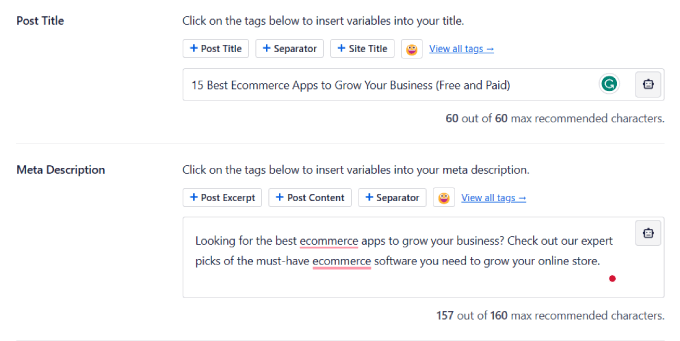
Add More Value to Your Readers
When filling in content gaps, you want to find areas of improvement that will add value to your readers.
One way is to add relevant keywords so more readers can find your content or related topics to include in your blog.
Using the free WPBeginner Keyword Generator Tool, you’ll get over 300 keyword ideas that people are searching for related to your topic.
Enter your main keyword and hit ‘Analyze.’

You’ll get a long list of keyword suggestions. You can organize the list by alphabetical order, prepositions, or questions.
The questions filter is a good way to get heading or frequently asked question ideas to add to your blog post. You can hit the ‘Download Spreadsheet’ button since the keyword list could also be used for new article ideas as well.
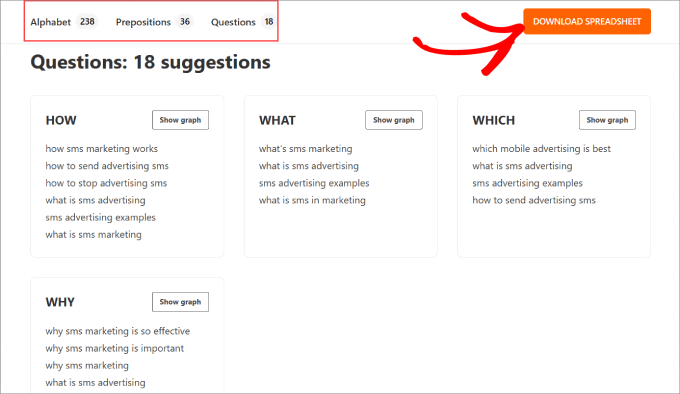
Add a FAQ Schema
A great way to crack into the first page of Google is by ranking in the People Also Ask section.
Ranking in this section will bring more traffic to your website and make your blog look like an authority on a given topic.
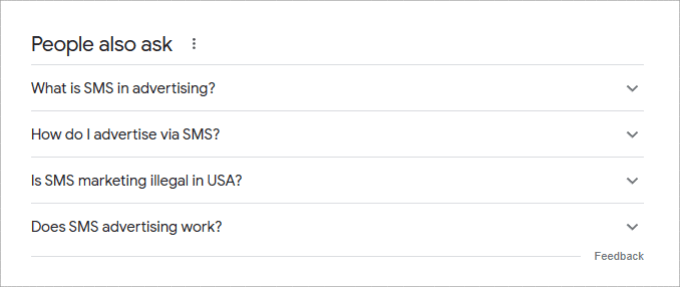
Also, the FAQ schema makes your content more helpful to users who prefer a question-and-answer approach. If your competitors aren’t answering the searcher’s most important questions, it can help your piece of content stand out.
In the blog editor, you’ll navigate to the AIOSEO Settings. Then, under the Schema tab, click on ‘Generate Schema.’
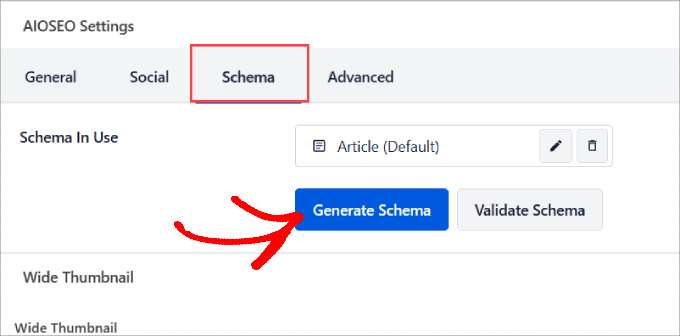
From there, a Schema Generator pop-up will appear.
You’ll want to click on the ‘+’ icon next to the FAQ.
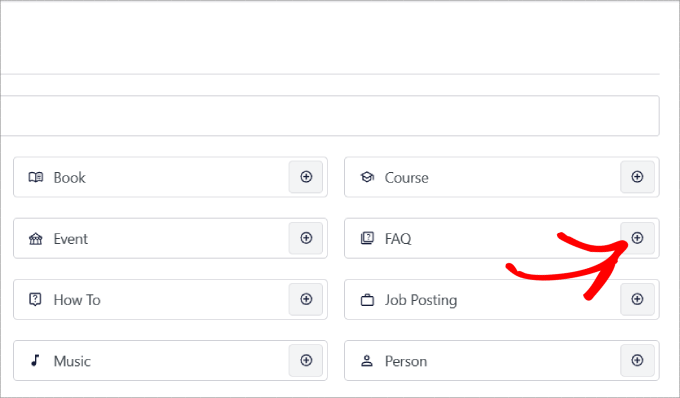
Then, you add the Questions and Answers for your post. You can click on the ‘Add Question’ to add another question to your schema.
When you’re done, go ahead and click ‘Add Schema.’
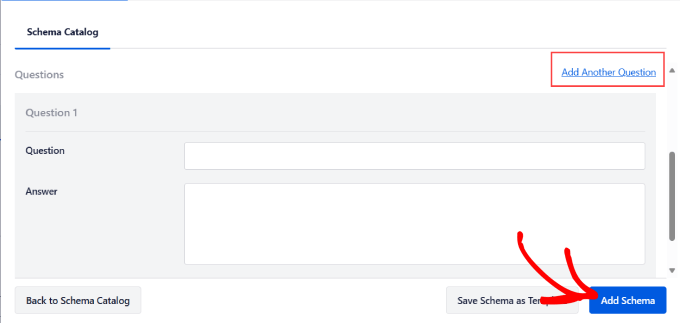
Using the All in One SEO FAQ Schema generator adds a smart markup code to your blog post so that Google can easily identify that this is an FAQ section.
For a more detailed tutorial, check out our post on how to add an FAQ schema in WordPress.
Bonus: Write a Great Blog Post Outline
Now that you’ve successfully performed a content gap analysis, it’s important that you know how to properly write the blogs for the keywords you’ve picked.
Writing a strong blog outline line saves you time and also ensures you’re creating the best piece of content possible.
It helps guarantee that you include the important things, such as the right keywords and that you address the most common questions. On top of that, it helps ensure all the ideas are organized and flow properly, making the post easier to read.
The key is to analyze the top-ranking content on Google to determine what headings and information to cover.
For example, an outline about ‘How to Keep Pests Out of Your Garden’ should include the types of pests and all the different ways to remove them.
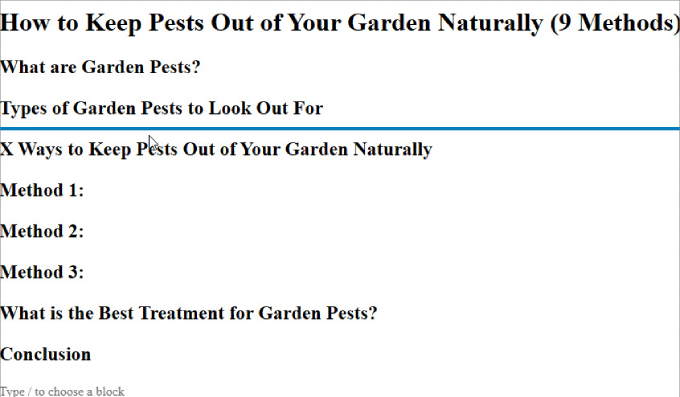
For a step by step tutorial, read our post on how to write a blog post outline.
We hope this article helped you learn how to create a content gap analysis. You may also want to check out the “must-have” WordPress plugins and tools for business sites or our guide on how to increase your blog traffic the easy way.
If you liked this article, then please subscribe to our YouTube Channel for WordPress video tutorials. You can also find us on Twitter and Facebook.
The post How to Do a SEO Content Gap Analysis (Beginner’s Guide) first appeared on WPBeginner.
Post a Comment