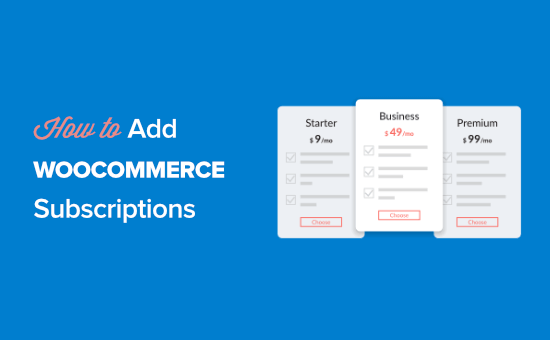
Do you want to add subscriptions to WooCommerce in WordPress?
Adding subscriptions lets you offer memberships, create premium content, and generate consistent revenue for your business.
In this article, we’ll show you how to easily add recurring subscriptions to WooCommerce using multiple methods.
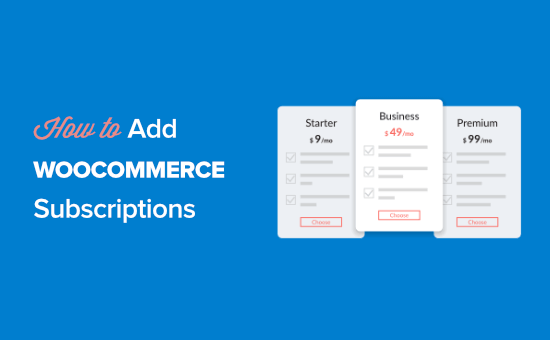
Why Add Subscriptions to WooCommerce?
There are many benefits to adding WooCommerce subscriptions to your WordPress site.
First, it helps to automate the billing process and saves you a lot of time. You don’t have to manually invoice your customers every single month.
By adding subscription payments to your ecommerce business, you’ll have more consistent cash flow, fewer payment errors, and less payment delays.
It also gives you more flexibility in the type of ecommerce site you can create.
- A recurring physical product subscription like Dollar Shave Club
- A members only online store, like a virtual version of Costco
- A curated membership box like Stitch Fix
That being said, let’s take a look at how to add subscriptions to WooCommerce.
We’ll cover multiple ways to add subscriptions to WooCommerce, and you can choose the one that works best for your business.
- Add WooCommerce Subscriptions (Paid Option)
- Add WooCommerce Subscriptions (with a Free Plugin)
- Add WooCommserce Subscriptions for Memberships and Courses
Method 1. Add WooCommerce Subscriptions (Paid Option)
This method is easier and recommended for most WooCommerce store owners.
For this, we’ll be using the official WooCommerce Subscriptions extension.
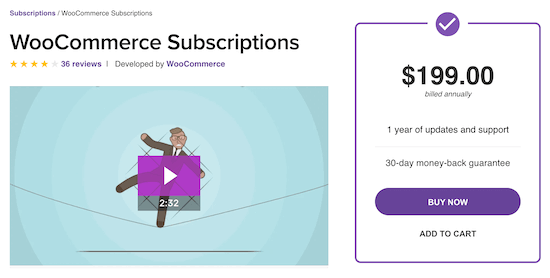
This extension is built by the team behind WooCommerce. It allows you to create and manage subscription products and create recurring payments.
You’ll be able to do things like create subscriptions for digital and physical products, create monthly subscription boxes, yearly software packages, and more.
The easiest way to get started with WooCommerce Subscriptions is to sign up for Bluehost WooCommerce hosting.
Bluehost has agreed to offer an exclusive discount for our readers that also includes the $199 WooCommerce subscription extension for free.
→ Click Here to Claim This Exclusive Bluehost Offer ←
Aside from free WooCommerce subscriptions, this Bluehost plan also comes with close to $1000 worth of premium extensions for free including Online Bookings & Appointments, Jetpack Premium, and more.
This is why they’re among the top WooCommerce hosting providers in our list.
Once you sign up for hosting, both WooCommerce and the WooCommerce Subscriptions extension will be automatically installed.
After that, you can easily add subscriptions to any WooCommerce products in to your online store.
You’ll have an option in your WooCommerce product editing page where you can set your subscription settings.
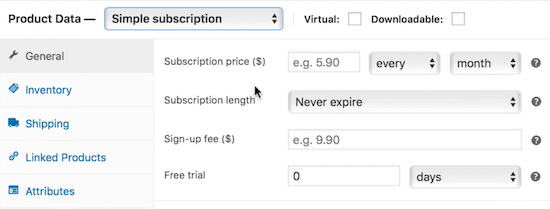
For more help with WooCommerce, see our ultimate WooCommerce tutorial.
Method 2. Add WooCommerce Subscriptions (with a Free Plugin)
This method is for store owners on a budget who want to add subscriptions to WooCommerce for free.
To do this, we’ll use the YITH WooCommerce Subscription plugin. This free plugin lets you simply add subscriptions for simple, digital, or downloadable products.
First, you’ll need to install and activate the plugin. For more details, see our step by step guide on how to install a WordPress plugin.
After the plugin is installed and activated, you’ll have a new menu item called ‘YITH’ in your WordPress dashboard.
Navigate to YITH » Subscriptions and select ‘Settings’ and make sure the ‘Enable Subscription’ box is set to ‘Yes.’
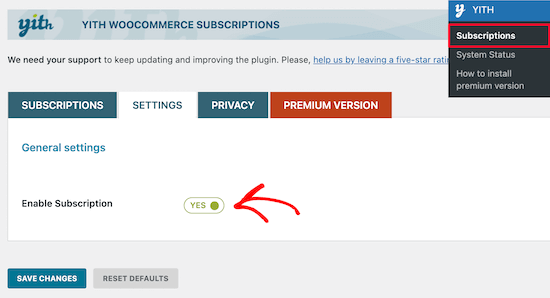
Next, open a product you want to turn into a subscription by navigating to Products » All Products.
Then, select your subscription product.
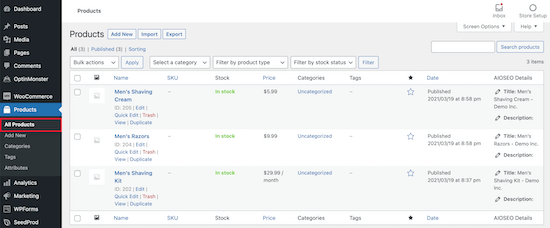
After that, go to the ‘Product data’ box and check the ‘Subscription’ check box.
This will add a new option where you can set the subscription price and maximum length of the subscription.
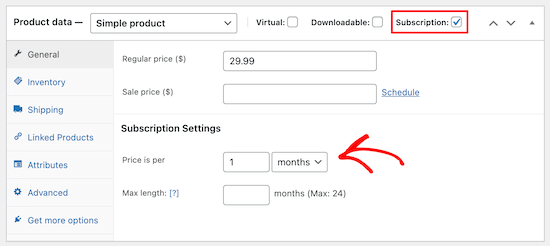
Once you’ve added your subscription settings, make sure you save your product by clicking the ‘Update’ button.
Now, when your visitors purchase a product, they’ll have the subscription payment option.
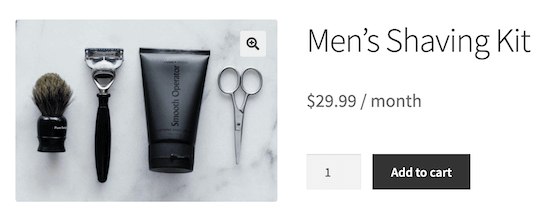
Method 3. Add WooCommerce Subscriptions for Memberships and Courses
Are you creating a membership site or selling online courses and want to set up subscription payments for your visitors?
This is where MemberPress comes in. It’s the best WordPress membership plugin in the market.
You can sell subscriptions, online courses, premium content, and digital downloads with this plugin.
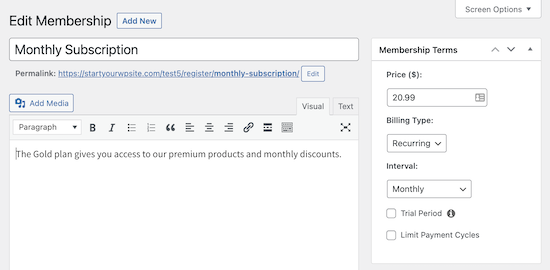
To add membership subscriptions, first, you’ll need to create your membership website. To get started, see our step by step guide on creating a WordPress membership site.
After that, you can add recurring subscription memberships with MemberPress.
To do this, see our step by step guide on how to accept recurring payments in WordPress.
Once you’ve set up subscription memberships, you can assign your WooCommerce products to your memberships.
This allows you to hide specific products and make users sign up for a membership to view your products or make a purchase.
To do this, navigate to MemberPress » Rules and click ‘Add New’.
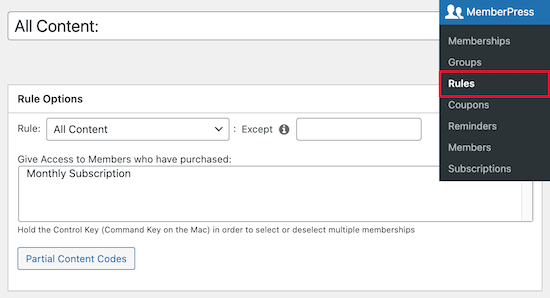
Next, under the ‘Rule Options’ setting, select ‘All Products’ from the drop down list.
Then, select the membership level you want to give access to the products. In this case, we’re only giving our ‘Monthly Subscription’ members access to the products in our store.
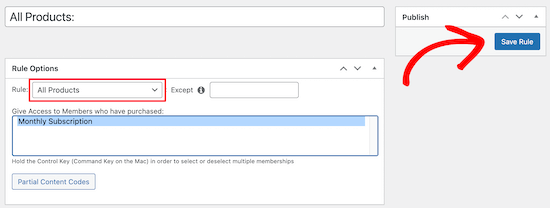
Once you’ve made these changes make sure to save your changes by clicking ‘Save Rule’.
You can also use MemberPress as full LMS plugin to create courses. Aside from membership, MemberPress is also the best WordPress LMS plugin in the market.
It lets you simply create online courses with an immersive learning experience. With their course addon, you can drip feed content, add engagement triggers to keep your students active, all with an easy to use drag and drop builder.

The courses feature work seamlessly with any WordPress theme, and their class room mode feature is our favorite because it offers a distraction free learning experience.
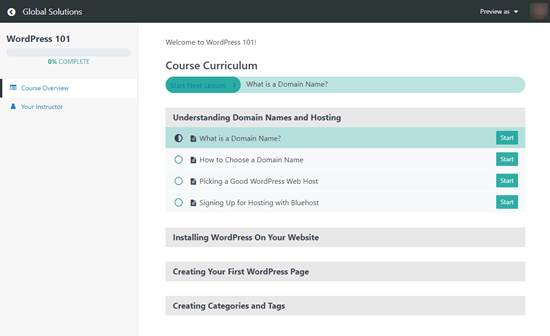
Once your customers sign up for a membership level in MemberPress, they’ll be automatically enrolled in your courses. You can even bundle your courses together for a discount and sell course access as a recurring subscription.
We hoped this article helped you add subscriptions to WooCommerce. You may also want to see our list of the best WooCommerce plugins for your store and our ultimate guide on WooCommerce SEO.
If you liked this article, then please subscribe to our YouTube Channel for WordPress video tutorials. You can also find us on Twitter and Facebook.
The post How to Add Subscriptions to WooCommerce (Free Alternative) appeared first on WPBeginner.
Post a Comment