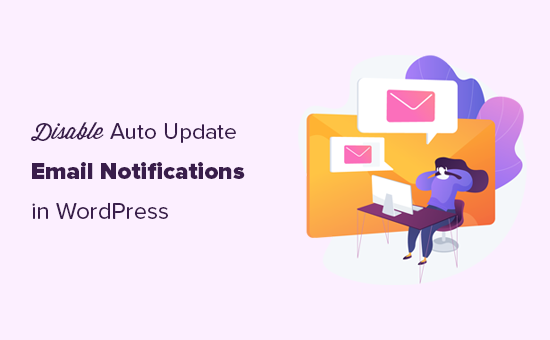
Do you want to disable automatic update email notifications in WordPress?
By default, WordPress sends email notifications for automatic updates of WordPress plugins, themes, and the core itself.
In this article, we will show you how to easily disable automatic update email notifications in WordPress.
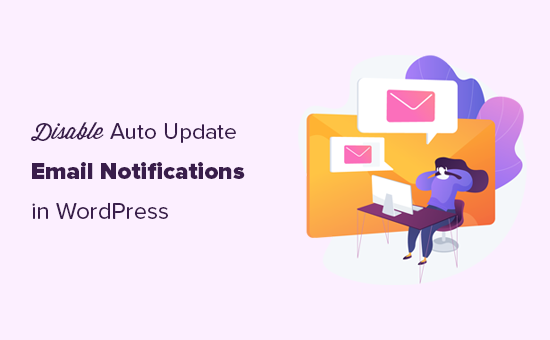
About Automatic Update Notifications in WordPress
WordPress is open-source content management platform that is regularly maintained and updated. Some of these updates are automatically installed, and you will receive an email notification that your site has been updated.
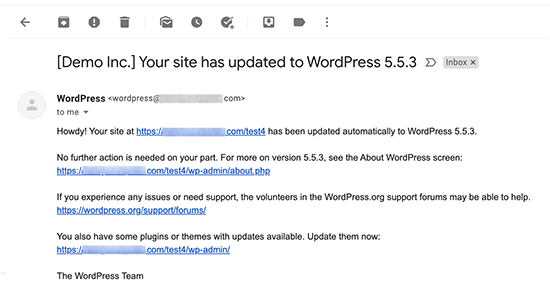
Similarly, WordPress also allows you to enable automatic updates for WordPress plugins and themes too. This means you spend less time updating plugins and more time on growing your business.
You can enable automatic updates for plugins that you trust by visiting Plugins » All Plugins page. Simply click on the ‘Enable auto-updates’ link next to the plugin that you want to update itself.
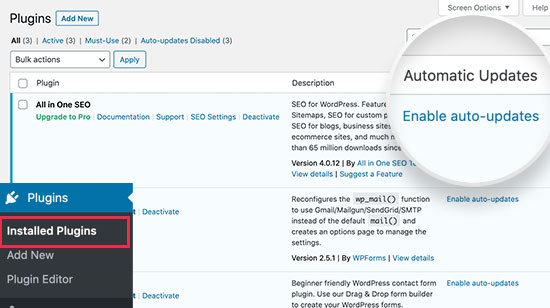
For WordPress themes, you can visit the Appearance » Themes page and click on a theme. This will bring up theme information popup where you can click on ‘Enable auto-updates’ for that theme.
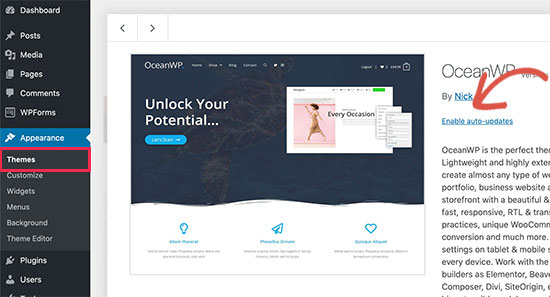
WordPress will send you an email notification when any of your plugins, theme, or WordPress core is updated.
This can get annoying particularly for users who manage multiple WordPress websites. Wouldn’t it be nice if you can control and turn off these email notifications?
Let’s take a look at how to easily disable automatic update email notifications in WordPress.
Method 1: Disable Automatic Update Email Notification Using Plugin
This method is simpler and does not require you to add any code to your WordPress site. It also gives you the flexibility to select which notifications you want to disable.
First thing you need to do is install and activate the Manage Notification E-mails plugin. For more details, see our step by step guide on how to install a WordPress plugin.
Upon activation, you need to visit the Settings » Notification e-mails page. This is where the plugin allows you to manage all WordPress notification emails including auto-update notifications.
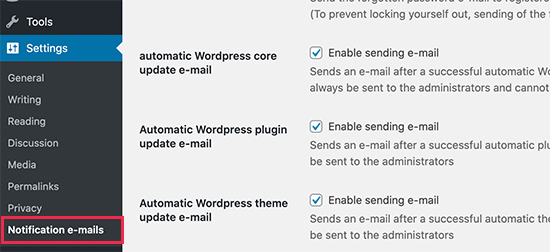
Simply scroll down to the auto-update options and uncheck the box next to the notifications that you want to disable.
Don’t forget to click on the ‘Save Changes’ button to store your settings.
That’s all, you have successfully disabled WordPress auto-update email notifications for your website.
Method 2: Disable Automatic Update Email Notification Using Code
This method requires you to add code to your WordPress files. If you haven’t done this before, then take a look at our beginner’s guide on pasting snippets from web into WordPress.
You can use Code Snippets plugin to add custom code in WordPress or manually add this code to your theme’s functions.php file or a site-specific plugin. A better approach would be to use Code Snippets plugin to add custom code in WordPress.
1. Disable Auto Update Notification Emails for Core Updates
Simply add the following code to disable notification emails for automatic updates of the WordPress core.
add_filter( 'auto_core_update_send_email', 'wpb_stop_auto_update_emails', 10, 4 );
function wpb_stop_update_emails( $send, $type, $core_update, $result ) {
if ( ! empty( $type ) && $type == 'success' ) {
return false;
}
return true;
}
This code adds a filter to disable email notifications after automatic core updates.
2. Disable Auto Update Notification Emails for Plugins
Add the following code to disable notification emails for automatic updates of WordPress plugins.
add_filter( 'auto_plugin_update_send_email', '__return_false' );
This filter simply disables email notifications for plugin auto-updates.
3. Disable Auto Update Notification Emails for Themes
Add the following code to disable notification emails for automatic updates of WordPress themes.
add_filter( 'auto_theme_update_send_email', '__return_false' );
This filter simply disables email notifications for theme auto-updates.
Rolling Back WordPress Updates if Something Goes Wrong
Because WordPress plugins run on various independent WordPress hosting and sever configurations, it is possible that sometimes a plugin update may result in breaking a feature on your website or making it inaccessible.
This is easy to troubleshoot and fix. First, you need to figure out which plugin has caused the issue by deactivating all WordPress plugins and reactivating them one by one.
Once you have isolated the plugin causing the issue, then you can use WP Rollback plugin. It allows you to switch to the previous version of a WordPress plugin or theme.
For details, see our guide on how to rollback WordPress plugins and themes with step by step instructions.
Improving WordPress Email Deliverability
Even if you disable WordPress auto-update emails, there are other WordPress notification emails that you may not want to miss.
For instance, if you run a WooCommerce store, then you would want to receive notifications when new order is placed.
Similarly, if you sell an online course or run a membership website, then you may want to receive email alerts when new users sign up.
You would also want to make sure that emails sent to users are delivered. Like forgot password emails, payment receipt emails, or order confirmation notifications.
To send emails, WordPress uses the PHP mail function. This function is easily misused by spammers, and your emails may end up in spam.
To make sure all your important WordPress notification emails reach user’s inbox, you need to use a proper SMTP service to send emails.
This is where WP Mail SMTP plugin comes in. It allows you to use an SMTP service to send all your WordPress notification emails.
You can use it with a paid SMTP service provider as well as a free SMTP service like Gmail combined with the free version of WP Mail SMTP plugin.
For more details, see our guide on How to set up WP Mail SMTP on your WordPress site.
That’s all, we hope this article helped you learn how to disable automatic update email notification in WordPress. You may also want to see our guide on 24 must have WordPress plugins for business websites, and our comparison of the best email marketing services to grow your sales.
If you liked this article, then please subscribe to our YouTube Channel for WordPress video tutorials. You can also find us on Twitter and Facebook.
The post How to Disable Automatic Update Email Notification in WordPress appeared first on WPBeginner.
Post a Comment