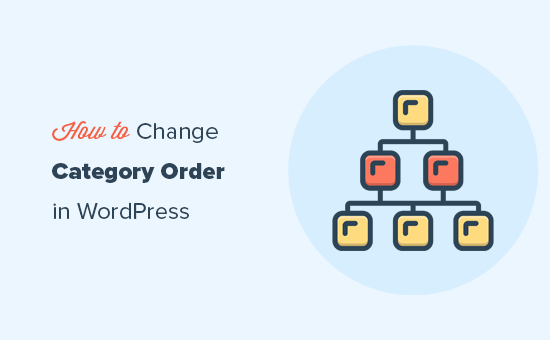
Do you want to change the category order in WordPress?
By default, when you list categories in WordPress they are displayed in alphabetical order. Some users may want to change that to their own custom category order.
In this article, we’ll show you how to easily change the category order in WordPress.
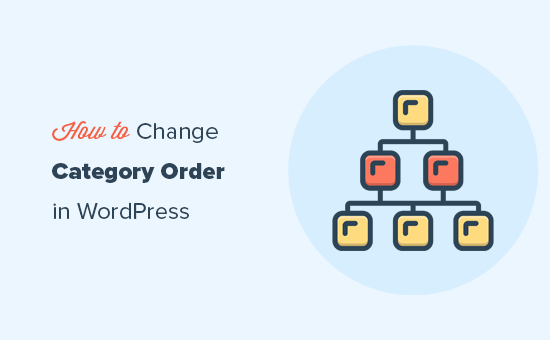
Why Change Category Order in WordPress
By default, when you list categories by using the Categories widget or the block, WordPress will list them in alphabetical order.
Many website owners use categories to organize their blog content. You may want to change the default category order and customize it to your own liking.
For instance, some websites may not want their ‘Announcement’ category to be the first on the list.
If you run a WooCommerce store, then you may want to adjust product category order to display your top-selling product categories on the top.
However, the default category widget or the block does not have any options to change that order.
Luckily, there are WordPress plugins that you can use to change the category order and manually adjust how they are displayed on your website.
That being said, let’s take a look at how to easily change category order in WordPress.
Changing Category Order in WordPress
First thing you need to do is install and activate the Category Order plugin. For more details, see our step by step guide on how to install a WordPress plugin.
Upon activation, simply head over to Posts » Taxonomy Order page to rearrange your WordPress category order.
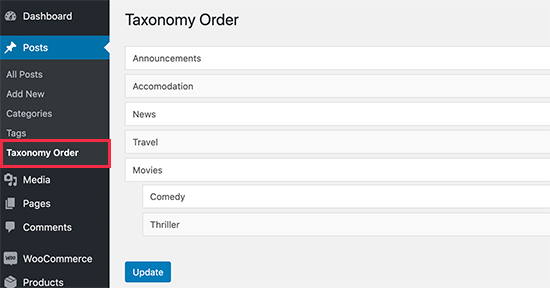
The plugin will simply list all your categories on that page, and you can manually drag and drop to rearrange category order.
Simply click on a category and move it up or down.
If you are using child categories, then moving the parent category will also move the child categories.

Don’t forget to click on the ‘Update’ button when you are finished rearranging the category order.
You can now add the ‘Categories’ widget to your WordPress sidebar by visiting Appearance » Widgets page.
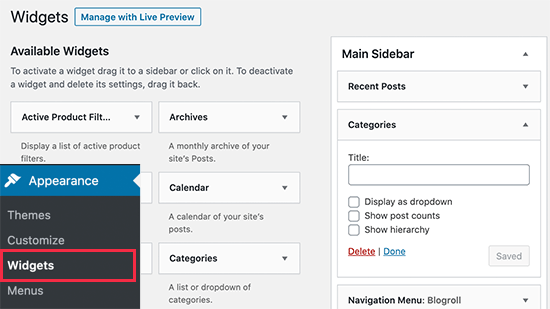
After that, you can visit your WordPress blog to see the categories listed in the order you choose.
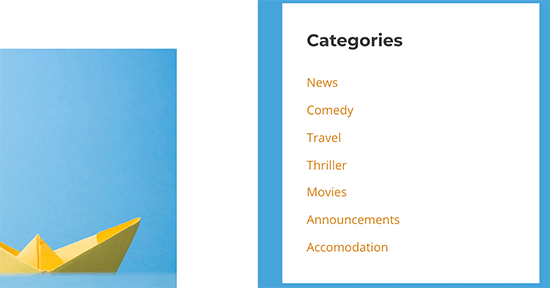
Change Product Category Order in WooCommerce
The plugin also works for WooCommerce product categories. This allows you to choose custom product category order and list your most popular product categories at the top.
Simply visit Products » Taxonomy Order page to rearrange product categories.
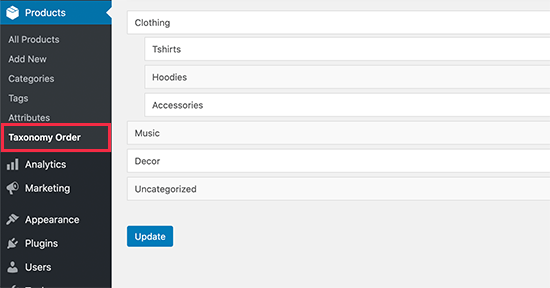
The plugin will list all your WooCommerce product categories. You can simply drag and drop to rearrange them in any order.
Don’t forget to click on the ‘Update’ button when you are finished.
You can now add the ‘Product Categories’ widget to your online store’s sidebar by visiting Appearance » Widgets page.
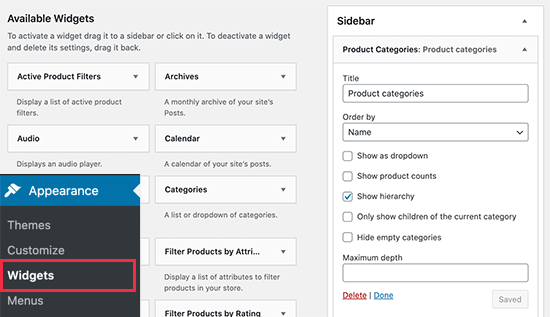
After that, you can visit your online store website to see your product categories listed in your custom product category order.

We hope this article helped you learn how to change category order in WordPress. You may also want to see our ultimate list of must have WordPress plugins for all websites, and our comparison of the best email marketing services to grow your traffic and sales.
If you liked this article, then please subscribe to our YouTube Channel for WordPress video tutorials. You can also find us on Twitter and Facebook.
The post How to Change the Category Order in WordPress appeared first on WPBeginner.
Post a Comment