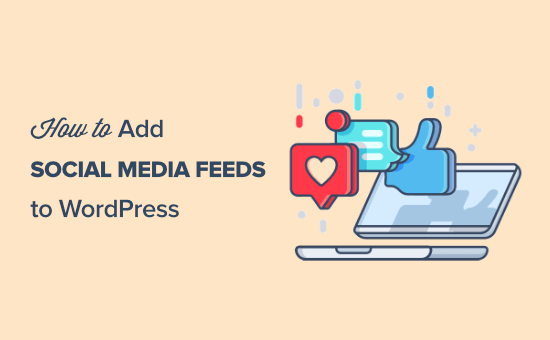
Do you want to add your social media feeds to your WordPress website?
Adding social media feeds in WordPress can help increase your followers, improve social engagement, and enrich your existing content.
In this tutorial, we’ll show you how to add custom social media feeds to WordPress and create a social wall that brings all your social feed content together in one place.
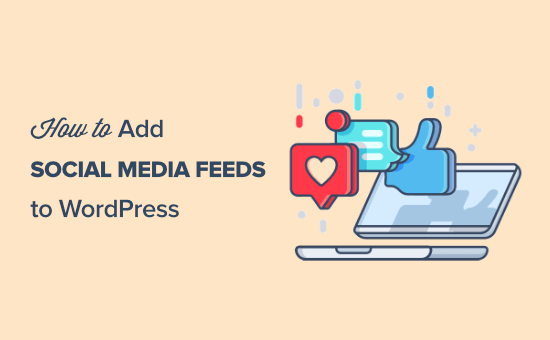
Why Add Social Media Feeds to Your WordPress Site?
Millions of people use social media every day to connect with family, friends, and brands they love.
You can bring this experience back to your website by taking your existing social stream and adding them to WordPress.
That way, visitors don’t have to leave your site to consume your engaging social media content.
What are some other reasons to add social media feeds to WordPress?
- Your following and engagement can act as social proof
- Help increase your followers across other networks by exposing them to your feeds
- Display real-time content to your posts and pages with your social media feeds
- Give off positive SEO signals like lower bounce rate and increased dwell time
- Make more product sales by including shoppable Instagram images
- Get more social media attention with an engaging feed, instead of easy to miss social icons
- Adding a Facebook Social Media Feed in WordPress
- Adding an Instagram Social Media Feed in WordPress
- Adding a Twitter Social Media Feed in WordPress
- Adding a YouTube Social Media Feed in WordPress
- Adding a Combined Social Wall in WordPress
How to Add Social Media Feeds to WordPress
The best way to add social media feeds to your WordPress blog is by using a WordPress plugin.
With a plugin, you don’t have to spend time dealing with jQuery code, APIs, or trying to get things to display correctly. It just works.
Some commonly used plugins include Feed Them Social, Flow-Flow Social Stream, and EmbedSocial.
But, we recommend using the Smash Balloon plugin. It’s the best social media feed plugin for WordPress and it’s trusted by over 1.5 million users.
The plugin is easy to use and has all the features to add media-rich social feeds as well as a social wall with multiple social networks, to your WordPress website.
In this tutorial we’ll show you how to add social feeds for the most popular social networks:
Adding a Facebook Social Media Feed in WordPress
Facebook is one of the most popular social media networks in the world. There’s a good chance you’re using it to interact with your fans and followers on your profile or business page.
One benefit of adding your Facebook feed to WordPress is you can highlight feeds from your Facebook groups and profiles in real-time. It can also help you get more likes and engagement on your social media posts.
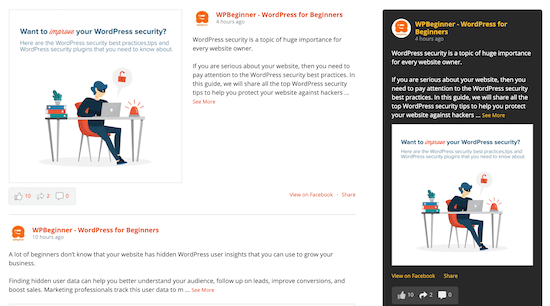
The easiest way to add a Facebook social media feed is with a WordPress plugin. A plugin lets you add a custom Facebook feed to your site quickly.
We recommend using the Smash Balloon Custom Facebook Feed plugin. They have a pro and free version available.
The plugin lets you do things like combine feeds from multiple pages, let users share posts directly from your website, and customize your Facebook feeds appearance without HTML.
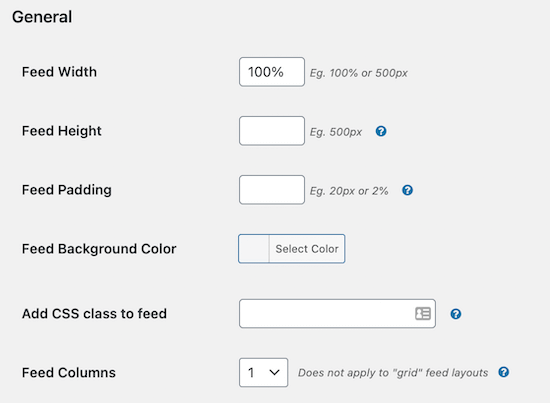
It comes with Gutenberg blocks to easily embed the feeds in your posts / pages, and built-in widgets that you can add in your sidebar or footer.
You can even add your Google Analytics script and other tracking codes to the plugin for retargeting purposes.
For more details, see our guide on how to create a custom Facebook feed in WordPress.
Adding an Instagram Social Media Feed in WordPress
On average, people spend 30 minutes per day using Instagram.
What if, instead, they spent that time on your website?
Instagram excels at presenting visually-oriented content. From images, to stories, IGTV videos, and more.
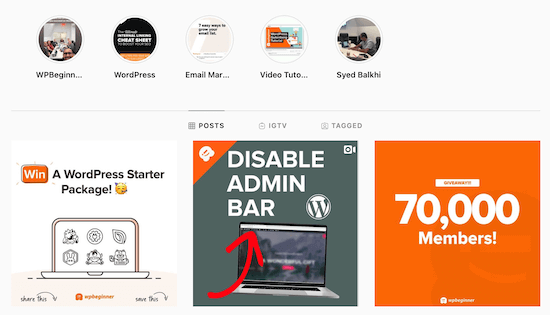
By adding your Instagram social feed to WordPress, you can offer your visitors a custom, highly engaging experience. All without having to leave your site.
You can add photos manually, but then you’re missing out on all the benefits of a live Instagram feed.
With a WordPress plugin, you can add your Instagram feed directly to WordPress. That way, whenever you upload an image to Instagram, it’ll automatically appear on your site.
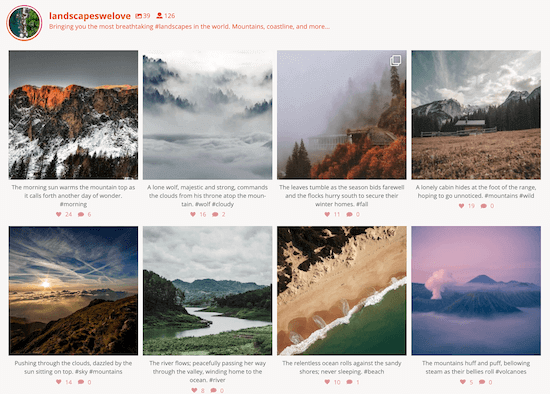
We recommend using the Smash Balloon Instagram Feed plugin. It’s the best Instagram feed plugin for WordPress. There is a pro and free version of the plugin available.
This plugin lets you display content by hashtag or Instagram account, show comments and like counts, include lightbox popups, and more.
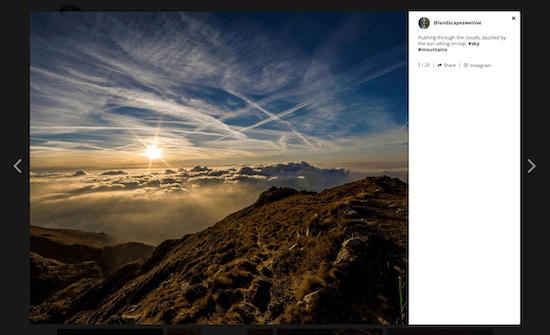
It also connects through the Instagram API instead of RSS, so new posts will automatically display on your WordPress site.
For more details, see our detailed guide on how to create a custom Instagram feed in WordPress.
Adding a Twitter Social Media Feed in WordPress
WordPress lets you manually embed single tweets into your posts and pages.
What if you want to embed an entire Twitter feed, not just a single tweet?
Adding a Twitter feed to WordPress gives you all kinds of flexible content options.
For example, you can create a social feed of a relevant hashtag in your industry. Or, a rotating carousel of customer tweets that can serve as testimonials.
Using a Twitter social feed plugin, you can accomplish all the above and a lot more.

We recommend using the Smash Balloon Custom Twitter Feed plugin. It’s the best Twitter feeds plugin for WordPress. You’ll find a pro and free version available.
The plugin lets you do things like display multiple Twitter feeds, respond, like, and retweet while staying on your website, and add lightboxes for a full content experience.
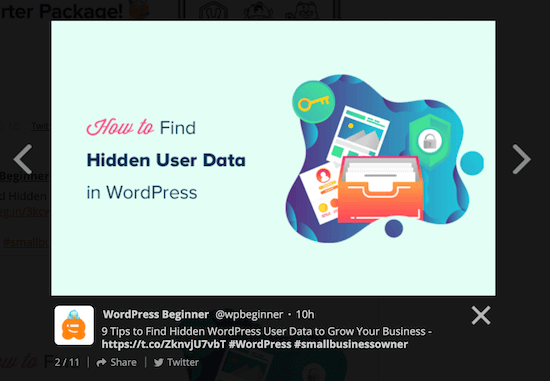
For more instructions on adding a Twitter feed to WordPress, see our guide on how to embed tweets in WordPress.
Adding a YouTube Social Media Feed in WordPress
WordPress makes it easy to embed YouTube videos right into your site. Simply paste the URL into your post or page editor, and WordPress will automatically grab the embed code for you.
What if you want to add more than one video? Or your entire YouTube video feed to your site?
That’s where things get more difficult, unless you use a WordPress YouTube feed plugin.
By adding your entire YouTube social media feed to WordPress, you can enhance your visitor’s viewing experience. Instead of leaving your site and going to YouTube, they can watch your entire channel in one place.
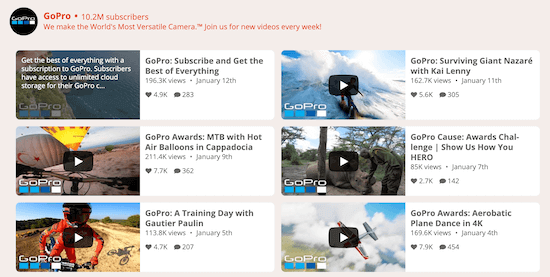
We recommend using the plugin Feeds for YouTube by Smash Balloon. It’s one of the best YouTube social media plugins available for WordPress.
There are pro and free versions of the plugin available.
The plugin lets you do things like create a customizable gallery from all your channels, add live streaming, use advanced search queries to create custom feeds, and more.
You’ll find a few different layout templates to choose from to change the appearance of your video feed.
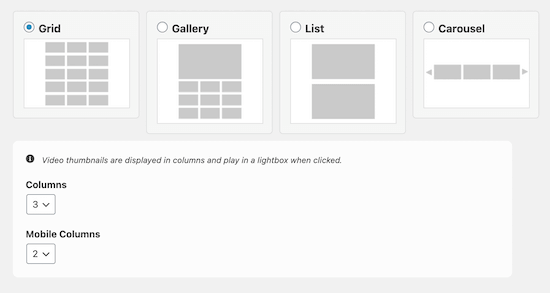
For more detailed instructions, see our step by step guide on creating a YouTube gallery in WordPress.
Keep in mind, you need to add your YouTube API key correctly. Otherwise, a lot of the social feed features won’t work.
Adding a Combined Social Wall in WordPress
You’ve learned how to add individual social media feeds to WordPress.
Next, we’ll show you how to combine all your social networks in one place with a WordPress social media aggregator plugin.
We recommend using the Smash Balloon Social Wall plugin. It’s the best social stream plugin for WordPress. It combines Instagram, Facebook, Twitter, and YouTube social content into a single feed.
This helps you increase social sharing, gain followers across all your channels, and get the most out of your social content.
To use this plugin, you’ll need to install and activate one of the Pro Smash Balloon plugins mentioned above.
After that, you need to install and activate the Smash Balloon Social Wall plugin. For a step by step tutorial on installing a plugin, see our guide on how to install a WordPress plugin.
Once the plugin is installed and activated, navigate to Social Feeds » Create a Social Wall.
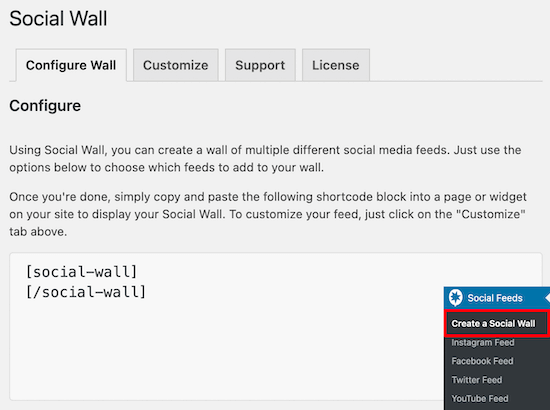
On this screen, you can connect the social accounts you want to display.
If your social media accounts aren’t set up yet, then now is the time to do it.

Simply click on each account you want to show up in your feed and follow the instructions for setting it up.
Then, leave the green checkbox checked if you want it to display. If not, then uncheck the box.
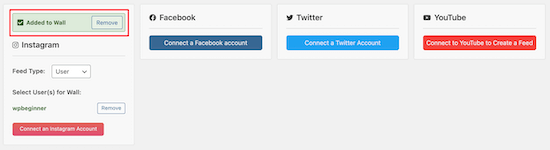
Next, click the ‘Customize’ tab on the top of the screen.
Here you’ll be able to change how your feed looks.
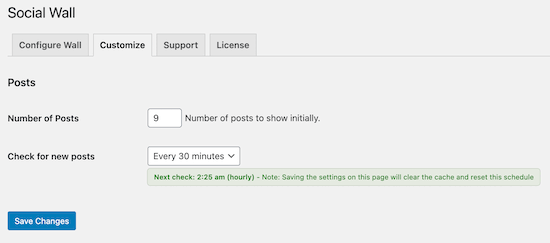
You can change the number of posts that display, the feed layout, and more.
For this example, we’ll input ‘9’ for the number of posts to display initially and select ‘Masonry’ for the ‘Layout Type’.
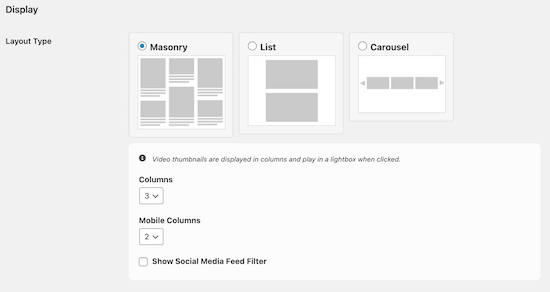
There are many other options you can change like the feed color scheme, background color, button text, and more. But, we’re going to leave most of the default settings.
If you make any additional changes, make sure you click ‘Save Changes’ before exiting the screen.
After you’ve finished customizing your wall, navigate back to ‘Configure Wall’ and copy the shortcode generated by the plugin.

Then, paste the shortcode where you want your social media wall to display.
This can be a dedicated page, within a blog post, or even inside a sidebar widget.
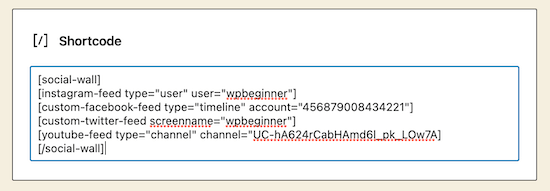
Now, when your visitors view your social feed, they’ll see all of your social networks together.
Plus, they can even filter by specific network and follow your other profiles too.
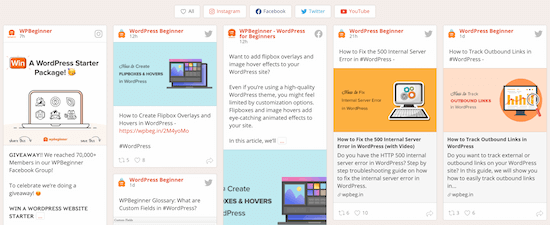
We hope this article has helped you add social media feeds to WordPress. You may want to see our ultimate social media cheat sheet and our expert pick of 40 useful tools to manage and grow your blog.
If you liked this article, then please subscribe to our YouTube Channel for WordPress video tutorials. You can also find us on Twitter and Facebook.
The post How to Add Your Social Media Feeds to WordPress (Step by Step) appeared first on WPBeginner.
Post a Comment